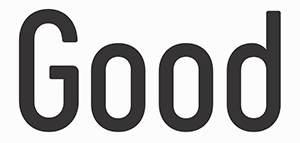Screen time is a big topic among parents and educators these days. Know how to handle and manage it is crucial, especially when dealing with children. Sometimes, parents might find themselves needing to reset the parental passcode for screen time. But worry not! We are here to guide you and help you understand the process more clearly.
Understanding Screen Time
You must understand what exactly screen time means before diving into resetting your parental passcode. Screen time essentially refers to the amount of time spent on digital devices such as smartphones, computers, televisions, and gaming consoles.The rise in digital technology has seen an increase in screen time, especially among kids. Therefore, as a parent or caregiver, it becomes necessary to monitor and limit this screen time.
The Parental Passcode
The parental passcode allows parents to restrict their kids from accessing certain content on digital devices. With this passcode, you can limit their screen time ensuring they spend more time on physical activities rather than sticking to screens all day.Sometimes you may forget this passcode or need to reset it. But how do you reset screen time max? We break down the process for you below.
The Importance of Passcodes
A passcode plays a key role in managing your child’s online activities. It allows you to control what apps your child can use, the duration they can use them for, and even what content they can access on the internet.Beyond that, a passcode ensures that your settings cannot be easily tampered with by tech-savvy children looking to bypass their screen time limits.
Finding Your Current Passcodes
If you wish to reset your passcode but are unsure whether you have forgotten your current one, do not panic. Apple has integrated a password management function that contains all your saved passcodes. Simply go to the settings, visit the password management section and locate the saved passcodes tab.
Resetting on iOS Devices
The process of resetting your screen time passcode depends on the type of device you are using. For iOS users, start at settings, head towards screen time, then select change screen time passcode and follow the prompts.
Resetting on Mac
To reset your password on a Mac, similar steps follow as iOS devices. You start in system preferences and find your way under parental controls. Once there, similar prompts follow through.
Enabling Recovery
If for some reason you lose or forget your passcode completely, having a recovery option is beneficial. To enable recovery simply visit the Apple ID account page and follow through enabling recovery steps. This will provide an extra layer of security to recover the passcode if lost.
Optimum Screen Time Recommendations
When setting new limits after successfully resetting your passcode, consider recommendations from professionals. A good guide is 1-2 hours of high-quality program day for kids aged 6 years or older, while minimizing for younger children where possible.
Maintaining Balance
Beyond securing with passcodes and setting limits, encouraging balance between screen time and other activities is vital. Encourage physical activities and social interactions to ensure healthy overall growth for your child.
Ongoing Communication
You should maintain open communication about what content they consume online beyond the protection offered by a parental passcode. Teach them about online safety, the value of time and what is suitable or not for them on the internet.
Summary
Managing screen time involves more than just setting up a passcode. However, if your main concern is resetting your current passcode, you can follow the easy steps provided above based on your device. Always remember, the key to appropriate screen time management is balance and transparency.